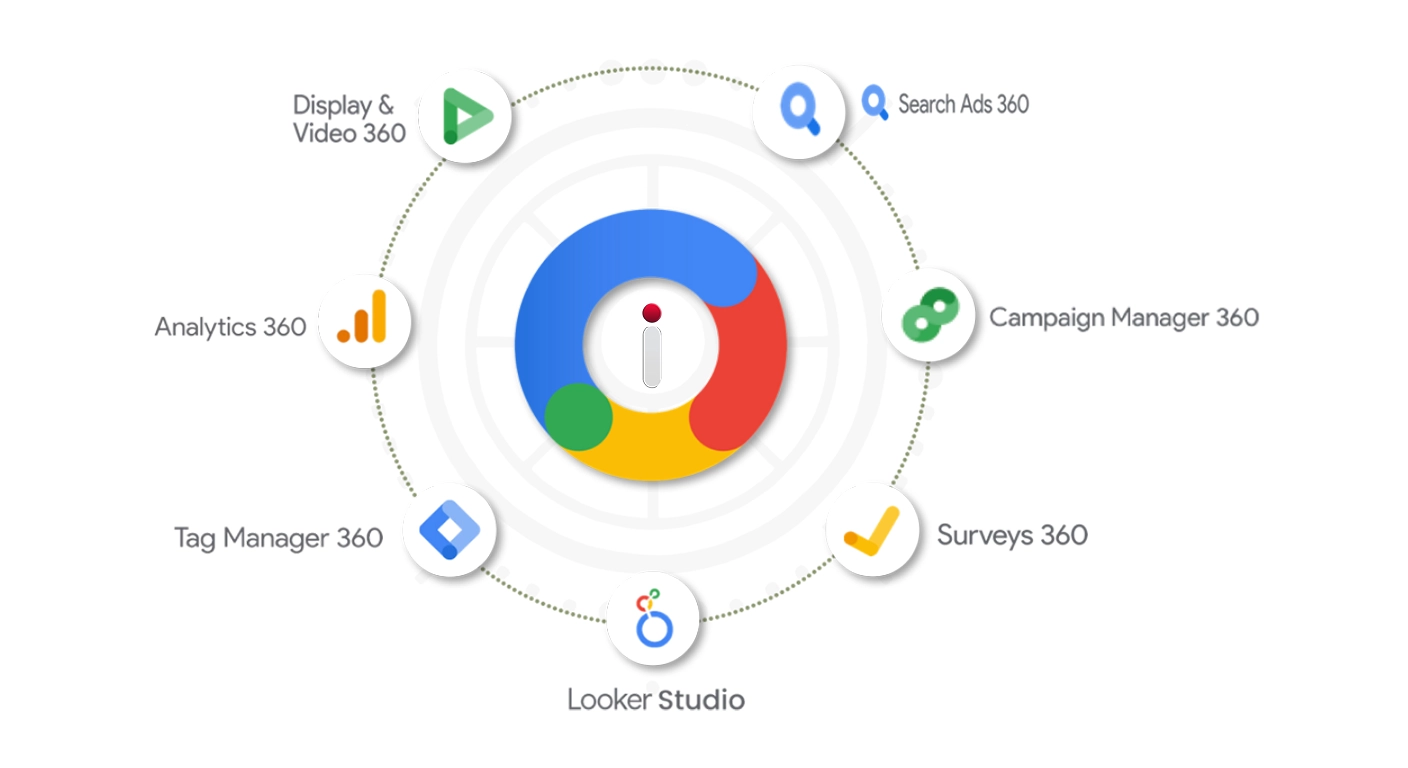The path to measuring success in digital marketing goes through correctly analyzing data. But isn't adding separate code to your website for each campaign a time-consuming and error-prone exhausting process? This is exactly where Google Tag Manager (GTM) comes into play. GTM is a powerful tool that allows you to manage all your measurement and tracking needs from a single platform without having to constantly add and remove code from your site. In this guide, we'll dive deep into the technical details of GTM, examine real-life scenarios, and learn step by step how you can make your measurement processes more efficient.
What is Google Tag Manager and Why Should You Use It?
Google Tag Manager is a free tool that allows you to manage measurement, tracking, and analysis codes for your website and mobile applications from a single platform. It saves time by making life easier for technical teams and marketers, but it offers much more than that. GTM is a solution designed to meet the complex data needs of modern digital marketing and stands out with its flexible structure.
- Quick Integration: Place tracking codes without coding knowledge. For example, you can add a Google Analytics 4 (GA4) tag in minutes, reducing dependency on developers.
- Centralized Management: Manage and update all tags from a single panel. If you're using 10 different tags for a Black Friday campaign on an e-commerce site, you can prevent chaos by keeping them all together in GTM.
- Error Reduction: Minimize errors by testing tags and improve user experience. You can prevent common real-life problems with GTM, such as a misplaced code distorting conversion data.
In real life, let's consider an agency launching a new campaign for a client. If the development team is busy, the code addition process could take weeks. With GTM, this time is reduced to hours, and the marketing team can immediately start measuring the campaign.
Step-by-Step GTM Setup
Configuring the setup process correctly is critical to using GTM effectively. Here's a detailed guide:
1. Creating a GTM Account and Container
- Log in to GTM and create a new account. For agencies working with multiple clients, it's more practical to use different containers under a single account rather than creating a separate account for each client.
- Create a container for the website and add the provided GTM code to the <head> and <body> sections of your site. Technically, the code in the <head> runs asynchronously (gtm.js), while the noscript in the <body> works if JavaScript is disabled in the browser. For example, if you're using WordPress, you can add these codes with a plugin (e.g., Insert Headers and Footers) or manually place them in theme files (header.php and footer.php).
- Real-Life Scenario: Let's assume that in an e-commerce site, the GTM code was only added to the <head> and the <body> was forgotten. Users who block JavaScript cannot be measured, and data loss occurs. Therefore, make sure both codes are added completely.
2. Tag Configuration
- Choose the tool you want to measure (e.g., Google Analytics 4). Configuration is simplified thanks to GTM's built-in templates (GA4, Google Ads, Floodlight, etc.).
- Add measurement codes (tags) through GTM. For example, you can start basic tracking by creating a "Configuration Tag" for GA4 and entering the Measurement ID (G-XXXXXX).
- Determine the events you want to track (page views, button clicks, form submissions, etc.). For instance, to track the clicking of an "Add to Cart" button, you can create a GA4 Event Tag and define "add_to_cart" as the event name.
- Real-Life Scenario: When an agency wants to track a client's "Contact" form, they may notice that the form submission code only works within an iframe. In this case, GTM may need an additional JavaScript snippet to track events inside the iframe.
3. Defining Triggers
- Determine under which conditions tags will be triggered. GTM offers built-in trigger types such as "Page View", "Click", "Form Submission".
- For example, you can measure which buttons users click by creating a "Button Click" trigger. Technically, you can target a specific button using a CSS selector (e.g., .add-to-cart) or Click ID.
- Real-Life Scenario: If a brand wanting to track the "Buy Now" button on a campaign page notices that the button has a dynamic ID, they can configure the trigger with alternative conditions such as "Click Classes" or "Click Text" in GTM.
4. Using Variables
- Use variables to dynamically collect data within GTM. You can start by enabling built-in variables (Page URL, Click Element, Form ID).
- For example, you can collect and analyze data such as URL, page title, and user behaviors with these variables. You can create a custom JavaScript variable and pull dynamic data like "product price" through the dataLayer (e.g., dataLayer.productPrice).
- Real-Life Scenario: You might encounter a situation where prices change dynamically on a product detail page in an e-commerce site. In GTM, you can dynamically send the conversion value to GA4 by extracting the price from the DOM with a Custom JavaScript Variable (e.g., document.querySelector('.price').innerText).
What Can You Measure with GTM?
GTM offers a wide range of measurement capabilities, from simple metrics to complex user behavior analyses:
- Basic User Interactions: Basic metrics such as page views, clicks, and form completions. For example, you can measure user interest by tracking "Read More" clicks on a blog site.
- Conversion Tracking: Valuable conversions such as product purchases and form submissions. With GA4, you can create a "purchase" event and add parameters such as product ID, quantity, and revenue.
- User Behavior Analysis: You can analyze how users navigate your site, which content they interact with, and which content performs well. For instance, you can measure whether users read 75% of an article with a scroll tracking trigger.
- Real-Life Scenario: A SaaS company might want to understand users' behaviors before they fill out a trial account creation form. By tracking clicks on the "Pricing" link above the form with GTM, you can analyze how these clicks affect the conversion rate.
Performance Advantages Provided by GTM
GTM offers not only convenience but also performance-focused advantages:
- Fast Loading: GTM optimizes site performance, ensuring tracking codes load quickly. Technically, GTM's asynchronous structure (gtm.js) runs tags without blocking page loading. However, if too many tags are added (e.g., 50+), performance may decrease; therefore, tags need to be optimized.
- Better Data Security: Makes user data more secure with advanced methods like server-side tagging. Server-side tagging allows tags to run on a Google Cloud server instead of the browser, so ad blockers (e.g., uBlock) cannot block data, and cookie dependency is reduced.
- Real-Time Edits: You can publish tag updates quickly and easily. For example, disabling a conversion tag at the end of a campaign takes seconds.
- Real-Life Scenario: If a retail brand notices that site traffic increases by 300% during Black Friday, they can test new tags with GTM's "Preview Mode" and publish them instantly. However, if server-side tagging is not used, ad blockers may hide 20% of conversion data.
Best Practices and Tips
Pay attention to these technical recommendations to use GTM with maximum efficiency:
- Regularly test and verify your tags within GTM. Check that each tag triggers correctly with GTM's "Debug Mode" and "Preview" tools. For example, ensure that a form submission tag only works on successful submissions.
- Create separate workspaces according to the needs of different teams. A large agency can prevent conflicts by creating separate workspaces for a client's SEO, PPC, and content teams.
- Use tag naming standards to prevent complexity and facilitate management. For example, use structured names like "GA4 – PageView – 2025-03", "Ads – Conversion – Checkout".
- Achieve higher performance and data accuracy by evaluating the use of server-side tagging. In real life, if the cookie rejection rate in an e-commerce site reaches 30%, you can reduce this loss to 10% with server-side tagging.
- Additional Tip: Regularly check "Version History" in GTM. If a tag is accidentally deleted, you can revert to a previous version. Also, deepen your use of "Data Layer"; for example, if a user is in the "VIP" segment, you can do segmentation by sending this to GA4 with dataLayer.vipStatus.
Google Tag Manager simplifies your website's measurement and tracking processes, lightening the workload of technical teams and allowing you to manage your data much more effectively. Thanks to GTM, you can both increase your campaign performance and strengthen team coordination. In real life, a misconfigured tag for an agency's client can show conversion data 50% less; GTM eliminates this risk. If you want to add value to your clients as an agency, we definitely recommend using GTM effectively in your measurement infrastructure! With mastery of technical details and a proactive approach, GTM can take your digital marketing strategy to the next level.